Post-Production Stage 3 (Editing)
In this week’s installment of producing a promotional video, we will go over the techniques of editing the photos, the optional video clips and creating a slideshow promotional video. If you haven’t read the previous posts of this serialized tutorial, please read blog posts dated March 16, 2020, Video Marketing for Small Business, March 22, 2020, Pre-Production and March 29,2020 Production (Shooting Images).
The shooting is complete, and you’ve got some great images. Now the trick is assembling your shots into a coherent message that will bring you more customers. In this segment, we will explain how to take all the hard work you’ve done and mold it into a great promotional slideshow video.
Editing your commercial can seem like a daunting task when you begin. With tons of footage and a simple script, the first step is to organize your clips. If you’re using a removable media based camera, you can copy the files onto your computer, watch each image, and rename the files. Remember to use the shot log as a reference to help speed up the process.
Give the names of the images that represent the shots so that you can find them easily when you’re editing. Also, note the best shots as you review them. You may find that what you thought was your best take during shooting might have a customer looking directly into the lens or a bump in your camera move. Remember to choose the shots that best represent your business or product.
Many commercials have a narrator giving information that re-enforces the visual message that your footage and graphics are conveying. This narration is called a Voice-over or V.O. Whether you’re doing the voice-over yourself, using a local personality, or an online voice-over service, It’s important that the tone of your voice-over matches the commercial. You don’t want a monster truck voice-over on a relaxing spa commercial.
When it comes to choosing music, you’ll need to make sure to secure the rights to whatever you choose. Using popular music in a promotional video without it is illegal and could potentially put you at risk for big trouble, followed by big fines.
Finally, be sure to select music that matches the mood and tone of the spot you’ve created. This becomes even more important if the spot doesn’t contain a voice-over and relies solely on music. Once you’ve got your voice-over and music ready, you can finally start editing the footage.
Typically, you can create the initial cut using your footage, and then add any supporting graphics that you need. Remember that with local commercials, the viewer needs to know where the business is, and how to contact them, so be sure to include information such as the address, phone number, and website in your spot.
Once the footage and graphics are looking good, you can easily create many sound effects on your own. The real trick is balancing the voice over, music and so they don’t interfere with each other. When in doubt, just make sure that the message of the commercial isn’t getting trampled on by guitars and swoosh sounds. So, you’ve got the perfect blend of footage, graphics, and the concept you thought up is now a tangible piece of finished work.
After reading this information you may feel that you don’t have the skills necessary to edit. Do not fret, with modern computer technology there are apps and programs that do the editing for you and give you the recommended editors to make this easy for the non-photographer/videographer.
Starting with editing your images with Photolemur – https://photolemur.com
One-button automatic photo utility for Mac and Windows that perfect your photos using artificial intelligence, smart tech and a bit of magic. Estimated cost $30.00
Youtube: https://youtu.be/4gg2_GL5SDE Video 59 seconds The online video editor is Animoto – Animoto.com
You can create impressive videos in minutes with this drag-and-drop video maker. No video editing experience necessary. Free trial.
Youtube https://youtu.be/s2Sl4Xb8qzU Video 27 seconds
Good luck with this project and if you have any marketing questions, please feel free to contact me at Keystone Business Brokers. Nick Santarone, Marketing Director, nick@kbizbrokers.com
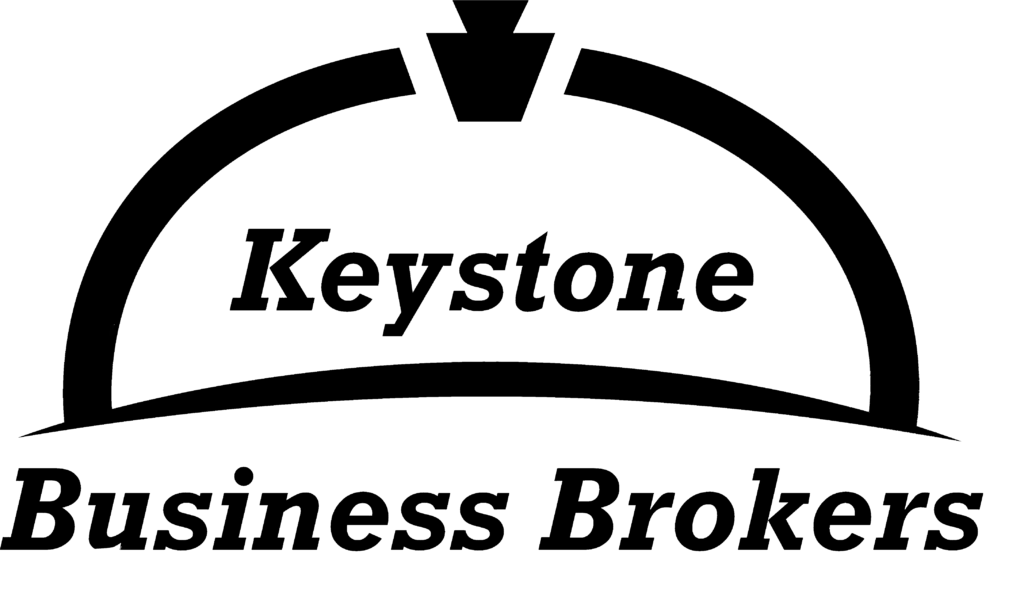
Does it give any better than this!?! As a full-time writer myself is always good to read such a well written and well thought out content.